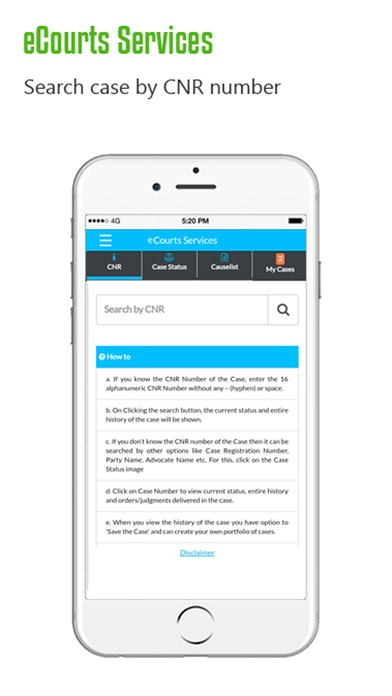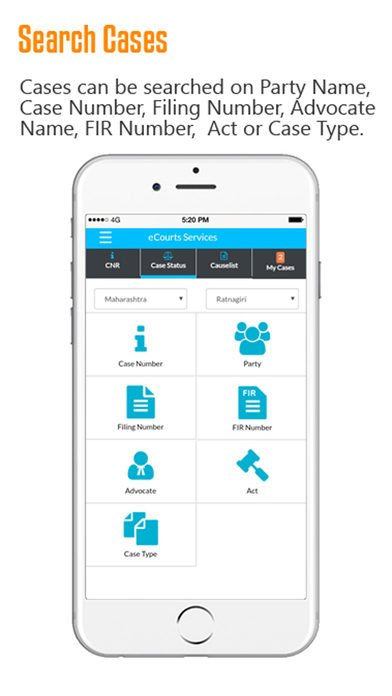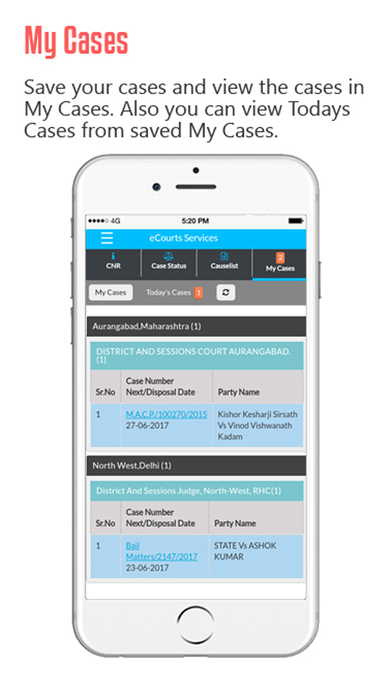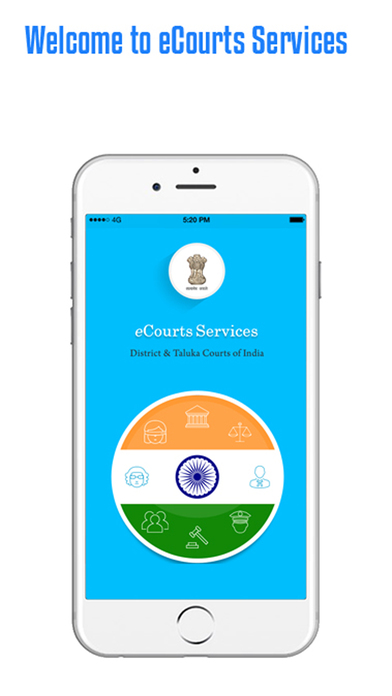
eCourts Services app for iPhone and iPad
1. eCourts Services App is useful to Citizen, Litigants, Lawyers,
Police, Government Agencies and other Institutional Litigants.
2. Operates in bilingual mode. Language can be changed by clicking
on the language icon at the top right corner.
3. In the App services are given under different caption viz. Search
by CNR, Case Status, Cause List and My Cases for the cases filed
in High Courts and Subordinate Courts in the country.
4. CNR is unique number assigned to each case filed in High Courts
and Subordinate courts in the country. By entering the CNR, one
can get the current status and details of the case.
5. Case Status can be searched by various options like Case
Number, Party Name, Filing Number, FIR Number, Advocate
Name, Caveat Search, Pre Trial, Relevant Act of the Case and
Case Type.
6. Initial search result of case status is displayed with Case Number
and names of parties. This helps litigants and lawyers to confirm
the identity of the case before they enter into details of the Case.
7. Once link of case number is clicked, current case status and entire
history of the case is displayed with expandable view captions.
Option to add notes for the selected case is also provided.
Case Details caption shows information of Case Type, Filing
Number, Filing Date, Registration Number, Registration Date
and CNR Number.
Case Status Option shows information of First Hearing Date,
Next Hearing Date, State of Case, Court Number and
Designation of Judge.
Expandable view captions viz. Petitioner and Advocate,
Respondent and Advocate, Acts, History of Case Hearing,
Judgment and Order, Transfer Details can be viewed when
user clicks any of these expandable captions.
The “History of Case Hearing” caption shows entire
history of the case from first date of hearing to current date of
hearing. When we click date of hearing shown in the form of
link, it will show business recorded on clicked date.
Judgment and Order caption shows links of all judgments
and orders passed and uploaded in the selected case. Link of
the Judgment and order can be clicked to view the same.
“Add Case” button can be seen while viewing the case
history, on the top right corner “. Any case can be saved with
the help of Add Case button. Once a case is added, the
button changes its appearance and caption to Saved Case.
8. In the option named Advocate under Case Status, information can
be searched by name of Advocate or Bar Code. Once Bar Code of
any advocate registered with system is entered, it generates list of
all cases wherein his/her name is tagged with the case.
9. Date Case List is the customized cause list including all cases of
the Advocate listed before all courts in the Complex.
10. Once a case is added or saved, it is shown in My Cases. Saved
Cases can be viewed in My Cases tab of the app.
11. Litigant or Lawyer can save all cases of his/her interest, which will
be shown under My Cases tab with name of establishment showing
number of cases saved in that establishment. This helps them to
create and manage Portfolio of their cases or Personal Case
Diary for further use.
12. Today’s Cases button shown under My Cases tab provides facility
to view today’s listed cases from all cases saved under My Cases.
One can select another date to see the cases listed on the selected
date.
13. When case details are accessed through My Cases, it gives option
to “Remove Case”.
14. Refresh button is given adjacent to Today’s Cases to update the
information saved under My Cases.
15. Cause List option generates cause list of selected Court. By
default current date is selected for generating cause list. However,
one can change this date to any recent future date.
16. Backup facility is provided to take backup of saved cases on
mobile Device
By using Export option backup can be taken in text file
format on device
By using Import option data can be restored in My Cases
tab.